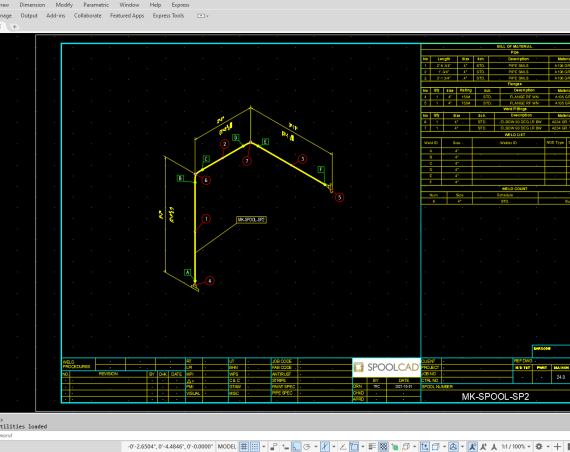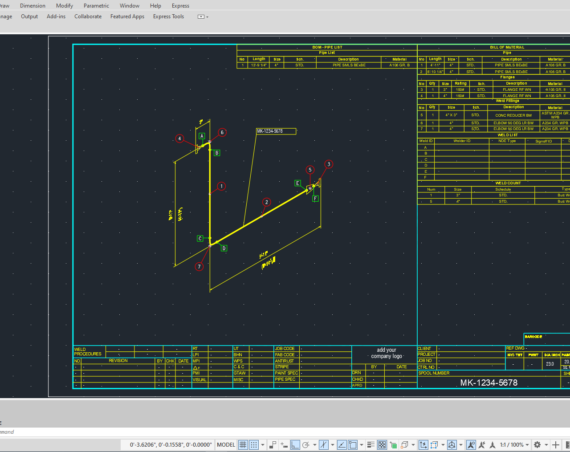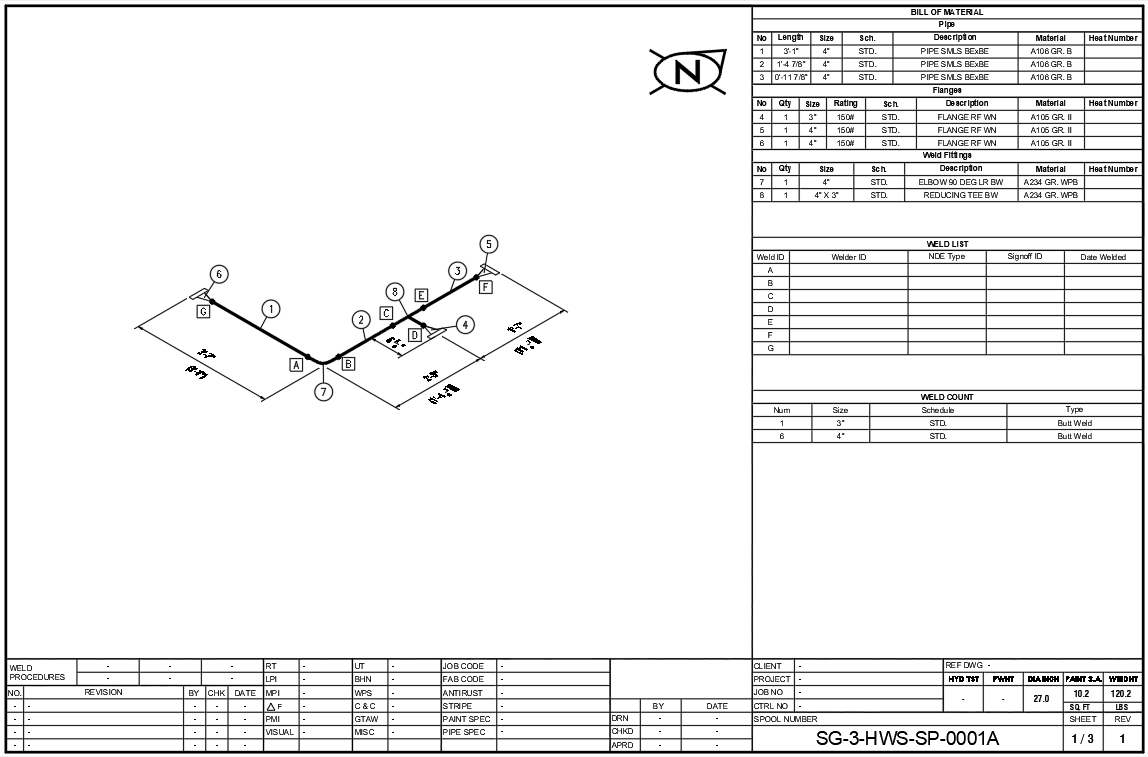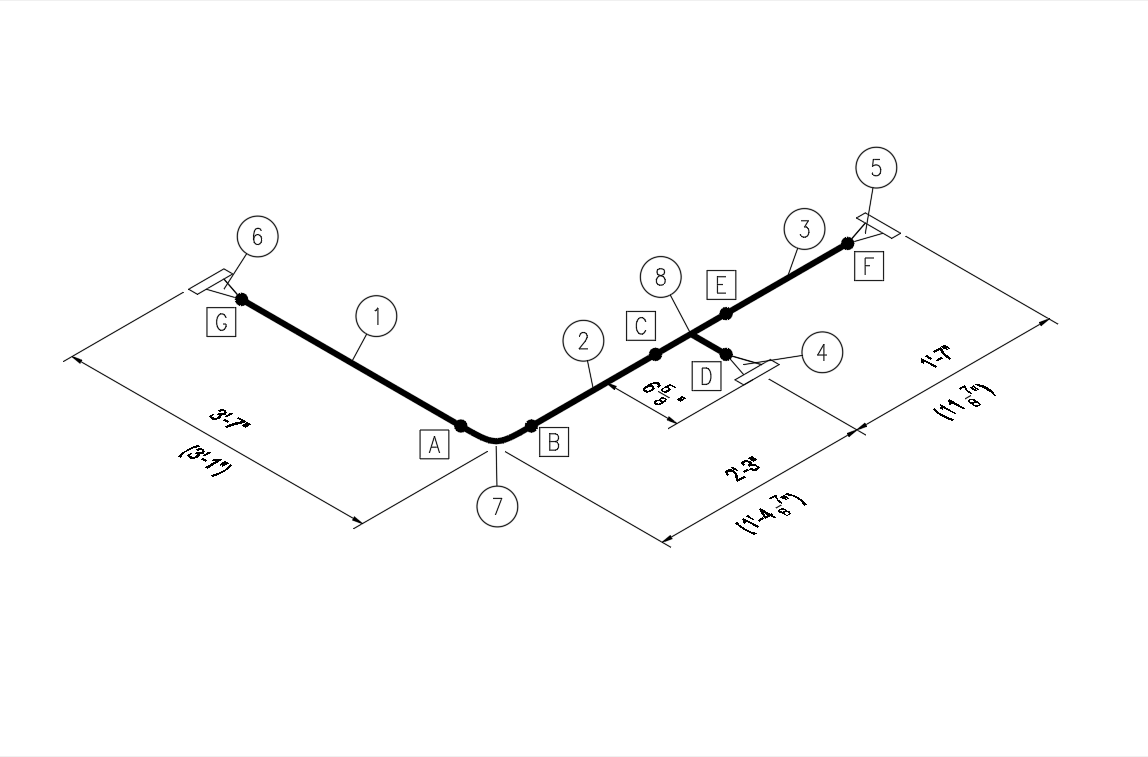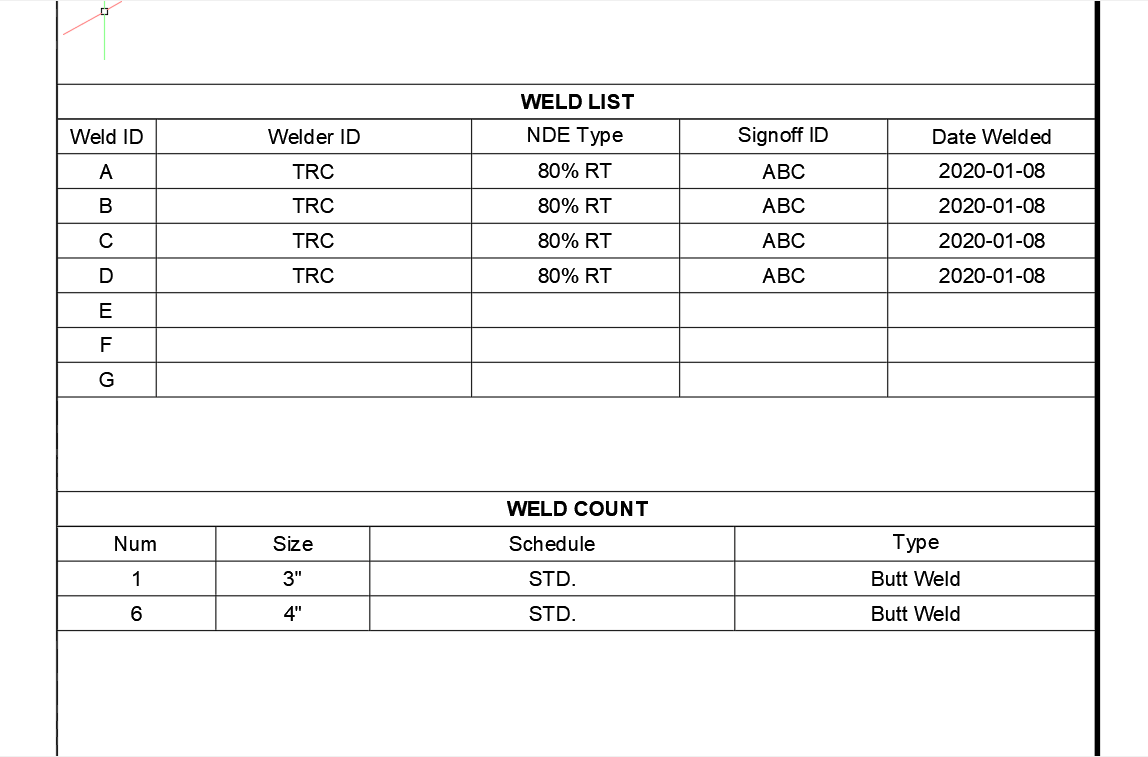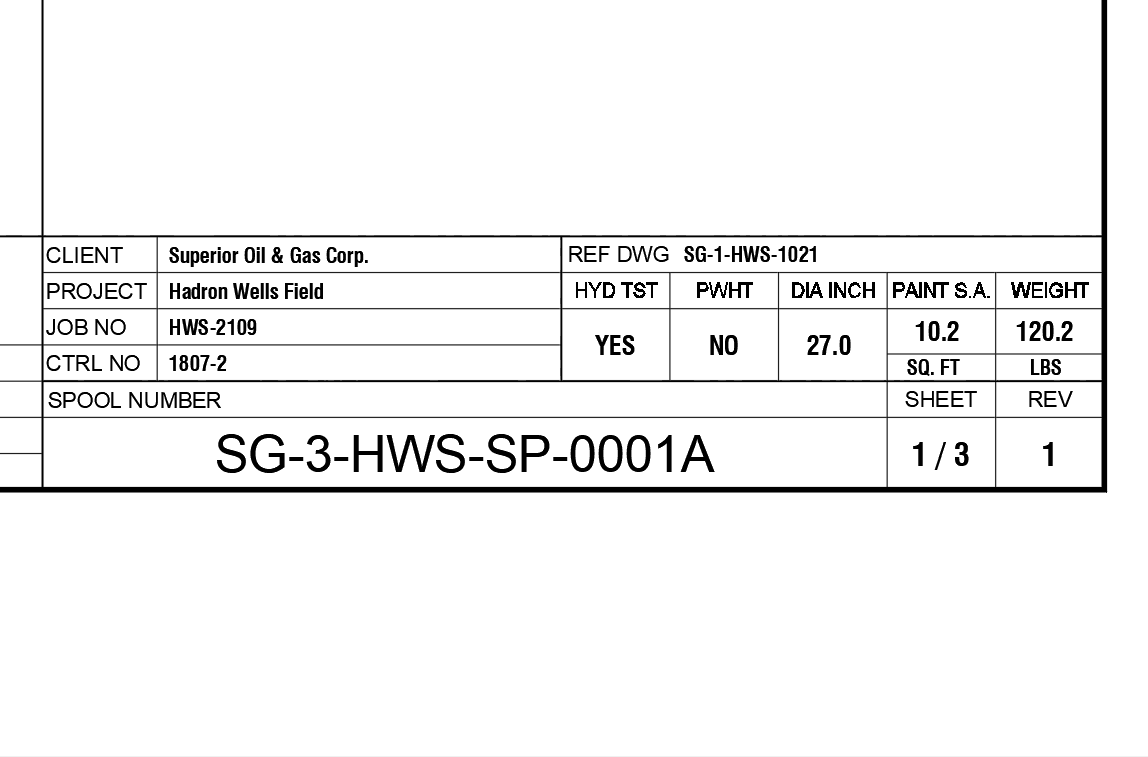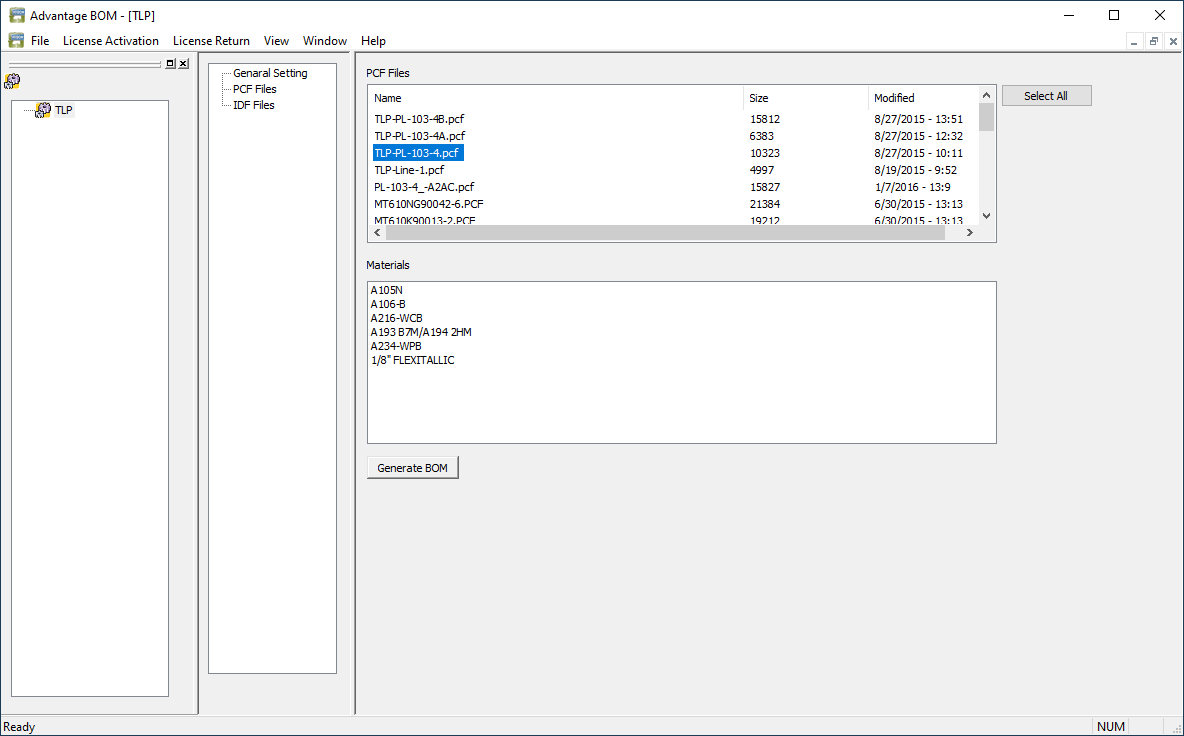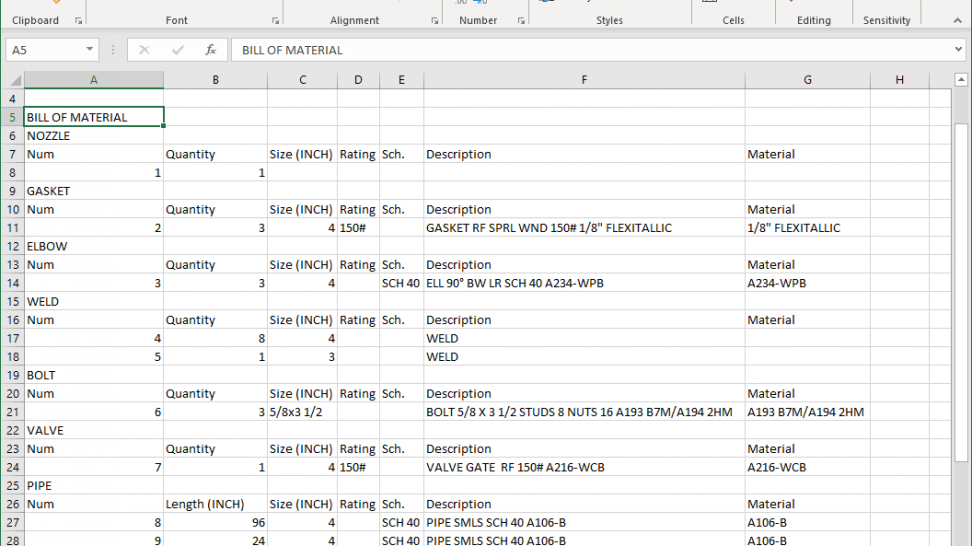Once you’re familiar with the SPOOLCAD software, you may want/need to adjust some settings in the System Toggles, so that you get a desired result when placing components. These toggles can be set for the current drawing session or permanently set within the Standards Manager module.
Here’s how to do it for the current session:
On the main toolbox, on the SET tab, select the System Toggle (ON/OFF switch) highlighted in the red box:
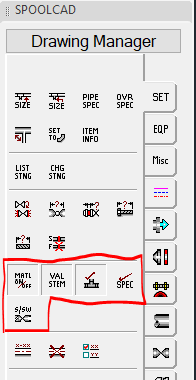
Items that you can toggle ON/OFF are:
- Material Spec
- Valve Stem
- Branch Check
- SPEC Check
- Threaded/SW Valve
When using these menu toggles, they are only active for the current drawing session ONLY. If you exit and restart the software, the toggles will return to their default setting. You will have to “RESET” the toggles to match your current drawing requirements each time you start the software.
Here’s how to adjust the Standard settings permanently:
Open the Standards Manager and adjust the system toggles, see below:
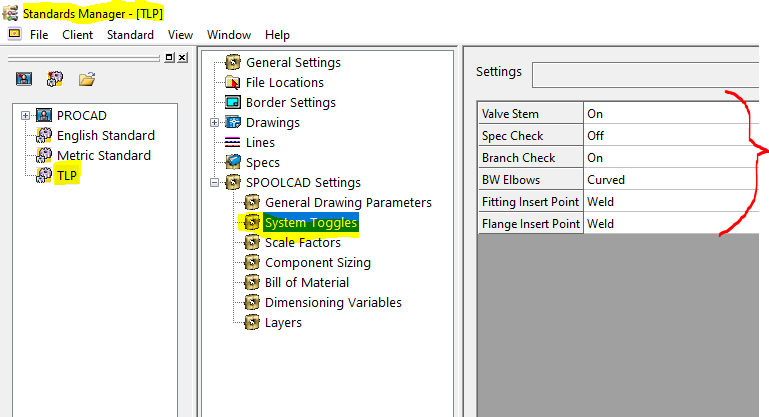
Save the settings to that Standard. Then, as a result, each time the software is started and a drawing is opened under that Standard, the settings will automatically take affect. Please note that not all of the menu toggles can be set in the Standards Manager, and vice versa.
It’s that easy!
This article is part of our continued effort to help customers learn and use the software effectively.
Don’t forget to view our complimentary SPOOLCAD tutorials. These videos expand the users’ knowledge base of the software as they show detailed usage of commands and tools and updated features that have been added to the software. Well worth your time! View at your leisure as they are always available and free to view.
Be sure to keep viewing the News & Learn sections!
Need help with a particular feature? Send a quick note to support@procad.com and let us know what you’d like to see.
Up next: Version 2023 is on it’s way!